Python Pandas库中高效输出数据的多种方法与技巧详解 从基础到高级全面掌握DataFrame和Series值显示与导出功能提升数据分析效率
引言
Pandas是Python数据分析的核心库之一,它提供了强大的数据结构和数据分析工具。在实际数据分析工作中,我们经常需要查看、显示和导出数据,这些操作对于理解数据、验证分析结果和分享发现至关重要。本文将全面介绍Pandas中高效输出数据的多种方法与技巧,从基础的显示方法到高级的导出技巧,帮助读者全面掌握DataFrame和Series的值显示与导出功能,从而提升数据分析效率。
1. 基础显示方法
1.1 显示DataFrame和Series的基本方法
在Pandas中,最简单的显示数据的方法是直接打印DataFrame或Series对象。让我们首先创建一个示例DataFrame:
import pandas as pd import numpy as np # 创建一个示例DataFrame data = { 'Name': ['Alice', 'Bob', 'Charlie', 'David', 'Eva'], 'Age': [25, 30, 35, 40, 45], 'City': ['New York', 'Los Angeles', 'Chicago', 'Houston', 'Phoenix'], 'Salary': [70000, 80000, 90000, 100000, 110000] } df = pd.DataFrame(data) # 直接打印DataFrame print(df) 输出结果:
Name Age City Salary 0 Alice 25 New York 70000 1 Bob 30 Los Angeles 80000 2 Charlie 35 Chicago 90000 3 David 40 Houston 100000 4 Eva 45 Phoenix 110000 同样,我们可以创建并显示一个Series:
# 创建一个示例Series s = pd.Series([1, 3, 5, np.nan, 6, 8], index=['a', 'b', 'c', 'd', 'e', 'f']) # 直接打印Series print(s) 输出结果:
a 1.0 b 3.0 c 5.0 d NaN e 6.0 f 8.0 dtype: float64 1.2 使用head()和tail()方法预览数据
当处理大型数据集时,我们通常只想查看数据的前几行或后几行。这时可以使用head()和tail()方法:
# 查看前3行数据 print(df.head(3)) 输出结果:
Name Age City Salary 0 Alice 25 New York 70000 1 Bob 30 Los Angeles 80000 2 Charlie 35 Chicago 90000 # 查看后2行数据 print(df.tail(2)) 输出结果:
Name Age City Salary 3 David 40 Houston 100000 4 Eva 45 Phoenix 110000 1.3 使用sample()方法随机抽样
有时候我们需要随机查看数据集中的一些样本,可以使用sample()方法:
# 随机抽取2行数据 print(df.sample(2)) 可能的输出结果(每次运行可能不同):
Name Age City Salary 1 Bob 30 Los Angeles 80000 4 Eva 45 Phoenix 110000 2. 高级显示技巧
2.1 控制显示选项
Pandas提供了多种选项来控制数据的显示方式。这些选项可以通过pd.set_option()函数设置。
2.1.1 控制显示的最大行数和列数
# 创建一个较大的DataFrame large_df = pd.DataFrame(np.random.randn(20, 15)) # 默认情况下,Pandas可能会截断显示 print(large_df) 默认输出可能被截断,我们可以通过设置选项来控制显示的行数和列数:
# 设置显示的最大行数为20,最大列数为20 pd.set_option('display.max_rows', 20) pd.set_option('display.max_columns', 20) # 再次打印DataFrame print(large_df) 2.1.2 控制列宽和单元格内容宽度
# 创建一个包含长文本的DataFrame text_df = pd.DataFrame({ 'ID': [1, 2, 3], 'Description': [ 'This is a very long description that might be truncated in the display', 'Another long text that demonstrates how Pandas handles wide columns', 'A third example of a lengthy text that could cause display issues' ] }) # 默认显示 print(text_df) # 设置列宽为1000字符 pd.set_option('display.max_colwidth', 1000) # 再次显示 print(text_df) 2.1.3 控制浮点数精度
# 创建一个包含浮点数的DataFrame float_df = pd.DataFrame(np.random.randn(5, 5) * 100) # 默认显示 print(float_df) # 设置浮点数精度为2位小数 pd.set_option('display.precision', 2) # 再次显示 print(float_df) 2.1.4 其他常用显示选项
# 显示所有列(不截断) pd.set_option('display.expand_frame_repr', False) # 设置每行的最大宽度 pd.set_option('display.width', 100) # 重置所有选项为默认值 pd.reset_option('all') 2.2 使用样式增强数据显示
Pandas的Styler对象提供了丰富的数据可视化选项,可以让数据显示更加直观和美观。
2.2.1 高亮显示特定值
# 高亮显示最大值 print(df.style.highlight_max()) # 高亮显示最小值 print(df.style.highlight_min()) # 高亮显示空值 df_with_na = df.copy() df_with_na.loc[2, 'Salary'] = np.nan print(df_with_na.style.highlight_null()) 2.2.2 使用颜色渐变显示数值
# 使用背景颜色渐变显示数值 print(df.style.background_gradient(cmap='Blues')) # 使用文本颜色渐变显示数值 print(df.style.text_gradient(cmap='Reds')) 2.2.3 自定义样式函数
# 定义一个自定义样式函数 def highlight_salary(val): color = 'red' if val > 90000 else 'green' return f'color: {color}' # 应用自定义样式 print(df.style.applymap(highlight_salary, subset=['Salary'])) 2.2.4 条件格式化
# 使用条件格式化 print(df.style.where(df['Age'] > 30, 'color:red', 'color:green')) 2.3 使用IPython.display增强显示
在Jupyter Notebook或IPython环境中,我们可以使用IPython.display模块来增强数据显示。
from IPython.display import display, HTML # 使用display()函数显示多个DataFrame display(df.head(2)) display(df.tail(2)) # 使用HTML显示自定义格式 display(HTML("<h3>Employee Data</h3>")) display(df) 3. 数据导出方法
3.1 导出为CSV文件
CSV是最常用的数据交换格式之一。Pandas提供了to_csv()方法将DataFrame导出为CSV文件。
# 导出为CSV文件 df.to_csv('employee_data.csv', index=False) # index=False表示不保存索引 # 指定分隔符 df.to_csv('employee_data.tsv', sep='t', index=False) # 使用制表符作为分隔符 # 只导出部分列 df.to_csv('employee_data_partial.csv', columns=['Name', 'Age'], index=False) # 处理缺失值 df_with_na = df.copy() df_with_na.loc[2, 'Salary'] = np.nan df_with_na.to_csv('employee_data_na.csv', na_rep='NULL', index=False) # 用NULL替代NaN 3.2 导出为Excel文件
Excel是广泛使用的电子表格软件,Pandas提供了to_excel()方法将DataFrame导出为Excel文件。
# 导出为Excel文件 df.to_excel('employee_data.xlsx', index=False) # 导出到Excel文件的特定工作表 with pd.ExcelWriter('employee_data_multiple.xlsx') as writer: df.to_excel(writer, sheet_name='Employees', index=False) df.head(2).to_excel(writer, sheet_name='Employees_Sample', index=False) # 设置Excel格式 df.to_excel('employee_data_formatted.xlsx', index=False, float_format='%.2f') # 浮点数保留两位小数 3.3 导出为JSON文件
JSON是一种轻量级的数据交换格式,Pandas提供了to_json()方法将DataFrame导出为JSON文件。
# 导出为JSON文件 df.to_json('employee_data.json') # 指定JSON的格式 df.to_json('employee_data_records.json', orient='records') # 每行作为一个JSON对象 df.to_json('employee_data_index.json', orient='index') # 使用索引作为键 df.to_json('employee_data_values.json', orient='values') # 只导出值数组 # 格式化JSON输出 df.to_json('employee_data_indented.json', indent=4) # 使用缩进美化输出 3.4 导出为HTML文件
Pandas可以将DataFrame导出为HTML表格,这对于在网页中显示数据非常有用。
# 导出为HTML文件 df.to_html('employee_data.html', index=False) # 自定义HTML表格样式 html_table = df.to_html(index=False, table_id='employee_table', classes='table table-striped') with open('employee_data_styled.html', 'w') as f: f.write(html_table) # 使用Jupyter Notebook中的HTML显示 from IPython.display import HTML HTML(df.to_html(index=False, classes='table table-striped')) 3.5 导出为Markdown格式
Markdown是一种轻量级标记语言,Pandas可以将DataFrame导出为Markdown格式。
# 导出为Markdown格式 markdown_table = df.to_markdown(index=False) print(markdown_table) # 保存到文件 with open('employee_data.md', 'w') as f: f.write(markdown_table) 3.6 导出为其他格式
Pandas还支持将数据导出为多种其他格式:
# 导出为Parquet格式(需要安装pyarrow或fastparquet) df.to_parquet('employee_data.parquet') # 导出为Feather格式(需要安装feather-format) df.to_feather('employee_data.feather') # 导出为HDF5格式(需要安装tables) df.to_hdf('employee_data.h5', key='df', mode='w') # 导出为SQL数据库(需要安装SQLAlchemy) from sqlalchemy import create_engine engine = create_engine('sqlite:///employee_data.db') df.to_sql('employees', engine, index=False, if_exists='replace') 4. 性能优化技巧
4.1 处理大型数据集的显示
当处理大型数据集时,直接显示整个DataFrame可能会导致性能问题。以下是一些优化技巧:
# 创建一个大型DataFrame large_df = pd.DataFrame(np.random.randn(100000, 10)) # 设置显示选项以避免性能问题 pd.set_option('display.max_rows', 100) # 限制显示的行数 pd.set_option('display.max_columns', 10) # 限制显示的列数 # 使用head()或tail()预览数据 print(large_df.head()) # 使用describe()获取统计摘要 print(large_df.describe()) # 使用info()获取DataFrame信息 print(large_df.info()) 4.2 优化数据导出性能
当导出大型数据集时,性能优化尤为重要:
# 使用分块处理大型数据集 chunk_size = 10000 for i, chunk in enumerate(pd.read_csv('large_dataset.csv', chunksize=chunk_size)): chunk.to_csv(f'large_dataset_part_{i}.csv', index=False) # 使用更高效的格式 # Parquet通常比CSV更高效,特别是对于大型数据集 large_df.to_parquet('large_dataset.parquet') # 使用压缩 large_df.to_csv('large_dataset.csv.gz', compression='gzip', index=False) large_df.to_parquet('large_dataset.parquet.gzip', compression='gzip') 4.3 使用内存优化技术
# 使用适当的数据类型减少内存使用 df['Age'] = df['Age'].astype('int8') # 使用更小的整数类型 df['Salary'] = df['Salary'].astype('int32') # 使用更小的整数类型 # 使用分类数据类型 df['City'] = df['City'].astype('category') # 检查内存使用情况 print(df.memory_usage()) 5. 实际应用案例
5.1 数据分析报告生成
假设我们需要生成一个员工数据分析报告,包括基本统计信息和可视化:
import pandas as pd import matplotlib.pyplot as plt from io import BytesIO import base64 # 创建示例数据 data = { 'Department': ['HR', 'IT', 'Finance', 'Marketing', 'HR', 'IT', 'Finance', 'Marketing'], 'Employee': ['Alice', 'Bob', 'Charlie', 'David', 'Eva', 'Frank', 'Grace', 'Henry'], 'Salary': [70000, 80000, 90000, 75000, 72000, 85000, 95000, 78000], 'Years_of_Experience': [3, 5, 7, 4, 3, 6, 8, 5] } df = pd.DataFrame(data) # 计算基本统计信息 dept_stats = df.groupby('Department').agg({ 'Salary': ['mean', 'min', 'max'], 'Years_of_Experience': 'mean' }) # 创建可视化图表 plt.figure(figsize=(10, 6)) df.groupby('Department')['Salary'].mean().plot(kind='bar') plt.title('Average Salary by Department') plt.ylabel('Salary ($)') plt.xlabel('Department') # 将图表保存为HTML可嵌入的格式 img_buffer = BytesIO() plt.savefig(img_buffer, format='png') img_buffer.seek(0) img_str = base64.b64encode(img_buffer.read()).decode() # 生成HTML报告 html_report = f""" <!DOCTYPE html> <html> <head> <title>Employee Analysis Report</title> <style> body {{ font-family: Arial, sans-serif; margin: 20px; }} h1 {{ color: #333366; }} h2 {{ color: #444466; }} table {{ border-collapse: collapse; width: 100%; }} th, td {{ border: 1px solid #ddd; padding: 8px; text-align: left; }} th {{ background-color: #f2f2f2; }} tr:nth-child(even) {{ background-color: #f9f9f9; }} .chart {{ text-align: center; margin: 20px 0; }} </style> </head> <body> <h1>Employee Analysis Report</h1> <h2>Employee Data</h2> {df.to_html(index=False)} <h2>Department Statistics</h2> {dept_stats.to_html()} <h2>Salary Distribution by Department</h2> <div class="chart"> <img src="data:image/png;base64,{img_str}" alt="Salary Chart"> </div> </body> </html> """ # 保存HTML报告 with open('employee_analysis_report.html', 'w') as f: f.write(html_report) 5.2 数据清洗与导出流程
在实际数据分析项目中,我们经常需要清洗数据并将其导出为多种格式:
import pandas as pd import numpy as np # 创建模拟的原始数据(包含一些问题) raw_data = { 'ID': [1, 2, 3, 4, 5, 6, 7, 8], 'Name': ['Alice', 'Bob', 'Charlie', 'David', 'Eva', 'Frank', 'Grace', 'Henry'], 'Age': [25, 30, 35, 40, 45, 50, 55, 60], 'Salary': ['70000', '80000', '90000', '100000', '110000', '120000', '130000', '140000'], 'Department': ['HR', 'IT', 'Finance', 'Marketing', 'HR', 'IT', 'Finance', 'Marketing'], 'Join_Date': ['2018-01-15', '2017-05-20', '2016-03-10', '2019-07-25', '2018-11-30', '2015-09-12', '2014-04-05', '2013-08-18'], 'Performance_Score': [8.5, 7.2, 9.1, 6.8, 8.9, 7.5, 9.3, 8.0] } raw_df = pd.DataFrame(raw_data) # 数据清洗 cleaned_df = raw_df.copy() # 转换数据类型 cleaned_df['Salary'] = cleaned_df['Salary'].astype(int) cleaned_df['Join_Date'] = pd.to_datetime(cleaned_df['Join_Date']) # 添加计算列 cleaned_df['Years_at_Company'] = (pd.Timestamp.now() - cleaned_df['Join_Date']).dt.days / 365.25 cleaned_df['Salary_per_Year_of_Experience'] = cleaned_df['Salary'] / cleaned_df['Years_at_Company'] # 处理异常值 cleaned_df.loc[cleaned_df['Performance_Score'] < 7, 'Performance_Category'] = 'Needs Improvement' cleaned_df.loc[(cleaned_df['Performance_Score'] >= 7) & (cleaned_df['Performance_Score'] < 8.5), 'Performance_Category'] = 'Meets Expectations' cleaned_df.loc[cleaned_df['Performance_Score'] >= 8.5, 'Performance_Category'] = 'Exceeds Expectations' # 导出清洗后的数据为多种格式 # 1. CSV格式 cleaned_df.to_csv('cleaned_employee_data.csv', index=False) # 2. Excel格式(包含多个工作表) with pd.ExcelWriter('employee_data_analysis.xlsx') as writer: cleaned_df.to_excel(writer, sheet_name='Cleaned_Data', index=False) # 添加部门统计工作表 dept_stats = cleaned_df.groupby('Department').agg({ 'Salary': ['mean', 'min', 'max'], 'Performance_Score': 'mean', 'Years_at_Company': 'mean' }) dept_stats.to_excel(writer, sheet_name='Department_Stats') # 添加绩效分布工作表 perf_dist = cleaned_df['Performance_Category'].value_counts().reset_index() perf_dist.columns = ['Category', 'Count'] perf_dist.to_excel(writer, sheet_name='Performance_Distribution', index=False) # 3. JSON格式 cleaned_df.to_json('cleaned_employee_data.json', orient='records', indent=4) # 4. HTML格式(带样式) html_table = cleaned_df.to_html(index=False, classes='table table-striped', table_id='employee-table') with open('cleaned_employee_data.html', 'w') as f: f.write(f""" <!DOCTYPE html> <html> <head> <title>Cleaned Employee Data</title> <link rel="stylesheet" href="https://stackpath.bootstrapcdn.com/bootstrap/4.5.2/css/bootstrap.min.css"> <style> body {{ padding: 20px; }} .container {{ max-width: 1200px; }} h1 {{ color: #333; margin-bottom: 30px; }} .summary {{ background-color: #f8f9fa; padding: 15px; border-radius: 5px; margin-bottom: 20px; }} </style> </head> <body> <div class="container"> <h1>Cleaned Employee Data</h1> <div class="summary"> <p>This dataset contains information about {len(cleaned_df)} employees across {cleaned_df['Department'].nunique()} departments.</p> <p>Average salary: ${cleaned_df['Salary'].mean():,.2f}</p> <p>Average performance score: {cleaned_df['Performance_Score'].mean():.2f}</p> </div> {html_table} </div> </body> </html> """) # 5. 数据库格式 from sqlalchemy import create_engine engine = create_engine('sqlite:///employee_data.db') cleaned_df.to_sql('employees', engine, index=False, if_exists='replace') print("Data cleaning and export completed successfully!") 5.3 实时数据监控与报告
在某些场景下,我们需要实时监控数据并生成报告:
import pandas as pd import numpy as np import time from datetime import datetime import os # 模拟实时数据生成 def generate_realtime_data(): """生成模拟的实时数据""" departments = ['HR', 'IT', 'Finance', 'Marketing'] data = { 'Timestamp': [datetime.now()], 'Department': [np.random.choice(departments)], 'Active_Users': [np.random.randint(50, 200)], 'CPU_Usage': [np.random.uniform(20, 90)], 'Memory_Usage': [np.random.uniform(30, 85)], 'Response_Time': [np.random.uniform(0.1, 2.0)] } return pd.DataFrame(data) # 初始化数据存储 if not os.path.exists('realtime_data.csv'): # 创建初始空文件 pd.DataFrame(columns=['Timestamp', 'Department', 'Active_Users', 'CPU_Usage', 'Memory_Usage', 'Response_Time']).to_csv('realtime_data.csv', index=False) # 模拟实时数据收集和报告生成 for _ in range(10): # 模拟10个时间点的数据收集 # 生成新数据 new_data = generate_realtime_data() # 读取现有数据 existing_data = pd.read_csv('realtime_data.csv') existing_data['Timestamp'] = pd.to_datetime(existing_data['Timestamp']) # 合并数据 combined_data = pd.concat([existing_data, new_data], ignore_index=True) # 保存更新后的数据 combined_data.to_csv('realtime_data.csv', index=False) # 每收集5个数据点生成一次报告 if len(combined_data) % 5 == 0: # 生成报告 report_time = datetime.now().strftime("%Y%m%d_%H%M%S") # 计算统计信息 dept_stats = combined_data.groupby('Department').agg({ 'Active_Users': 'mean', 'CPU_Usage': 'mean', 'Memory_Usage': 'mean', 'Response_Time': 'mean' }) # 生成HTML报告 html_report = f""" <!DOCTYPE html> <html> <head> <title>System Monitoring Report - {report_time}</title> <style> body {{ font-family: Arial, sans-serif; margin: 20px; }} h1 {{ color: #333366; }} h2 {{ color: #444466; }} table {{ border-collapse: collapse; width: 100%; }} th, td {{ border: 1px solid #ddd; padding: 8px; text-align: left; }} th {{ background-color: #f2f2f2; }} tr:nth-child(even) {{ background-color: #f9f9f9; }} .alert {{ padding: 15px; margin-bottom: 20px; border: 1px solid transparent; border-radius: 4px; }} .alert-warning {{ color: #8a6d3b; background-color: #fcf8e3; border-color: #faebcc; }} .alert-danger {{ color: #a94442; background-color: #f2dede; border-color: #ebccd1; }} </style> </head> <body> <h1>System Monitoring Report</h1> <p>Generated at: {datetime.now().strftime("%Y-%m-%d %H:%M:%S")}</p> <h2>Department Statistics</h2> {dept_stats.to_html()} <h2>System Alerts</h2> """ # 添加警告 high_cpu = combined_data[combined_data['CPU_Usage'] > 80] if not high_cpu.empty: html_report += f""" <div class="alert alert-danger"> <strong>High CPU Usage Alert!</strong> Detected {len(high_cpu)} instances of CPU usage above 80%. </div> """ high_memory = combined_data[combined_data['Memory_Usage'] > 80] if not high_memory.empty: html_report += f""" <div class="alert alert-danger"> <strong>High Memory Usage Alert!</strong> Detected {len(high_memory)} instances of memory usage above 80%. </div> """ slow_response = combined_data[combined_data['Response_Time'] > 1.5] if not slow_response.empty: html_report += f""" <div class="alert alert-warning"> <strong>Slow Response Alert!</strong> Detected {len(slow_response)} instances of response time above 1.5 seconds. </div> """ html_report += """ </body> </html> """ # 保存报告 with open(f'system_monitoring_report_{report_time}.html', 'w') as f: f.write(html_report) print(f"Report generated at {report_time}") # 等待一段时间再收集下一个数据点 time.sleep(1) print("Real-time monitoring simulation completed!") 6. 总结与最佳实践
6.1 选择合适的数据显示方法
在数据分析过程中,选择合适的数据显示方法非常重要:
- 数据探索阶段:使用
head(),tail(),sample()和describe()等方法快速了解数据。 - 数据分析阶段:使用样式和格式化功能突出显示关键信息。
- 结果展示阶段:使用HTML、Markdown等格式生成美观的报告。
6.2 选择合适的数据导出格式
不同的导出格式适用于不同的场景:
- CSV:适用于大多数数据交换场景,兼容性好。
- Excel:适用于需要进一步分析或与非技术人员共享的场景。
- JSON:适用于Web应用和API数据交换。
- HTML:适用于在网页中展示数据。
- Parquet/Feather:适用于大型数据集的高效存储和读取。
- SQL数据库:适用于需要持久化存储和查询的场景。
6.3 性能优化建议
处理大型数据集时:
- 使用
chunksize参数分块处理数据。 - 选择高效的文件格式(如Parquet)。
- 使用适当的数据类型减少内存使用。
- 使用
导出数据时:
- 考虑使用压缩减少文件大小。
- 对于大型数据集,避免在内存中构建整个数据集再导出。
显示数据时:
- 合理设置显示选项,避免显示过多数据导致性能问题。
- 使用聚合和抽样技术来理解大型数据集。
6.4 常见问题与解决方案
数据截断问题:
# 解决方案:调整显示选项 pd.set_option('display.max_rows', None) pd.set_option('display.max_columns', None)浮点数精度问题:
# 解决方案:设置显示精度 pd.set_option('display.precision', 4)大型数据集导出内存不足:
# 解决方案:分块导出 chunk_size = 10000 for i, chunk in enumerate(pd.read_csv('large_input.csv', chunksize=chunk_size)): chunk.to_csv(f'large_output_part_{i}.csv', index=False)特殊字符处理问题:
# 解决方案:指定编码 df.to_csv('data.csv', encoding='utf-8-sig', index=False)
通过掌握这些Pandas中高效输出数据的多种方法与技巧,你可以更加灵活地处理和展示数据,提升数据分析的效率和效果。无论是日常的数据探索,还是复杂的数据分析和报告生成,这些技巧都能帮助你更好地完成工作。
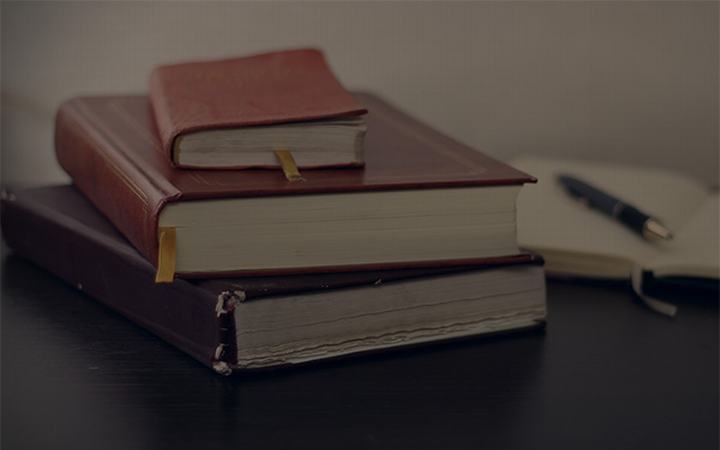
 支付宝扫一扫
支付宝扫一扫 微信扫一扫
微信扫一扫

