Alpine Linux云服务器部署实战手册 轻量安全系统云端搭建详解 提升服务器性能与安全性的最佳选择与解决方案
引言:为什么选择Alpine Linux?
Alpine Linux是一个基于musl libc和BusyBox的轻量级Linux发行版,以其安全性、简洁性和高效性而闻名。在云服务器环境中,Alpine Linux提供了显著的优势:极小的系统占用(基本安装仅需约5MB磁盘空间)、简化的软件包管理、增强的安全特性以及卓越的性能表现。
与传统的Linux发行版(如Ubuntu、CentOS)相比,Alpine Linux采用了更为严格的安全策略,包括使用musl libc替代glibc、所有程序编译时加入堆栈保护机制、以及默认启用地址空间布局随机化(ASLR)等安全特性。这些特性使Alpine Linux成为云服务器部署的理想选择,特别是对于资源受限或安全要求高的应用场景。
Alpine Linux基础架构与特点
Alpine Linux的设计哲学是”简单、安全、高效”。它采用以下核心技术和特性:
- musl libc:一个轻量级、标准兼容的C标准库,比传统的glibc更小、更安全
- BusyBox:将多个UNIX工具集成到一个可执行文件中,大幅减少系统占用空间
- OpenRC:一个轻量级的依赖型初始化系统,比systemd更简单、更灵活
- APK包管理器:快速、高效的软件包管理系统,支持依赖关系解析和数字签名验证
- PaX和grsecurity:提供高级安全防护,如地址空间布局随机化(ASLR)和堆栈 smashing保护
Alpine Linux的这些特性使其在容器和云环境中表现出色,特别是在Docker容器中,Alpine Linux镜像通常只有几MB大小,而其他发行版的镜像可能达到数百MB。
云服务器准备与选择
在部署Alpine Linux之前,首先需要选择合适的云服务提供商并准备服务器环境。主流云服务提供商如AWS、Google Cloud、Microsoft Azure、DigitalOcean和Vultr等都支持Alpine Linux。
选择云服务提供商
选择云服务提供商时,应考虑以下因素:
- Alpine Linux支持:确认提供商是否提供官方Alpine Linux镜像或允许上传自定义镜像
- 服务器规格:根据应用需求选择适当的CPU、内存和存储配置
- 网络性能:考虑带宽、延迟和流量成本
- 数据中心位置:选择靠近目标用户的数据中心以减少延迟
- 价格:比较不同提供商的定价模式,包括按需付费和预留实例
服务器准备
在创建服务器实例之前,需要做好以下准备工作:
- 注册账户:在所选云服务提供商网站注册账户
- 设置账单信息:添加付款方式
- 配置安全凭证:设置SSH密钥对,用于安全登录服务器
- 规划网络配置:确定是否需要VPC、子网、防火墙规则等网络设置
以下是在DigitalOcean上创建Droplet并准备部署Alpine Linux的示例:
# 安装doctl(DigitalOcean命令行工具) sudo snap install doctl # 初始化doctl并认证 doctl auth init # 创建SSH密钥(如果还没有) ssh-keygen -t rsa -b 4096 # 将SSH密钥上传到DigitalOcean doctl compute ssh-key import my-key --public-key-file ~/.ssh/id_rsa.pub # 创建Droplet(使用Alpine Linux镜像) doctl compute droplet create alpine-server --image alpine-3-15-x64 --size s-1vcpu-1gb --region nyc3 --ssh-keys $(doctl compute ssh-key list --format ID --no-header) Alpine Linux安装与初始配置
大多数云服务提供商已经提供了Alpine Linux的预配置镜像,但了解手动安装过程对于理解系统架构和进行自定义配置很有帮助。
使用云服务提供商的Alpine Linux镜像
以下是在不同云平台上使用Alpine Linux的简要步骤:
AWS EC2
# 使用AWS CLI创建Alpine Linux EC2实例 aws ec2 run-instances --image-id ami-0e8b75a7a453e88b0 # Alpine Linux 3.15 AMI ID --count 1 --instance-type t2.micro --key-name your-key-pair --security-group-ids sg-1234567890abcdef0 --subnet-id subnet-1234567890abcdef0 Google Cloud Platform
# 使用gcloud命令创建Alpine Linux实例 gcloud compute instances create alpine-instance --image-family alpine-3-15 --image-project alpine-cloud --machine-type e2-micro --zone us-central1-a 手动安装Alpine Linux
如果需要手动安装Alpine Linux,可以按照以下步骤进行:
- 下载Alpine Linux标准ISO镜像
- 创建虚拟机或物理机并从ISO启动
- 运行
setup-alpine脚本进行安装
# 下载Alpine Linux ISO镜像 wget https://dl-cdn.alpinelinux.org/alpine/v3.15/releases/x86_64/alpine-standard-3.15.0-x86_64.iso # 创建虚拟机并从ISO启动(以VirtualBox为例) VBoxManage createvm --name alpine-test --register VBoxManage storagectl alpine-test --name "IDE Controller" --add ide VBoxManage storageattach alpine-test --storagectl "IDE Controller" --port 0 --device 0 --type hdd --medium alpine.vdi VBoxManage storageattach alpine-test --storagectl "IDE Controller" --port 1 --device 0 --type dvddrive --medium alpine-standard-3.15.0-x86_64.iso VBoxManage startvm alpine-test 启动后,登录系统(默认用户root,无密码)并运行安装脚本:
# 运行安装向导 setup-alpine 安装向导会引导您完成以下配置:
- 键盘布局
- 主机名
- 网络配置(接口、IP地址、DNS等)
- 密码设置
- 时区配置
- 代理设置(如需要)
- 镜像源选择
- SSH服务器设置
- 磁盘分区和安装目标
初始系统配置
安装完成后,需要进行一些基本配置以确保系统安全和可用。
更新系统
# 更新软件包索引 apk update # 升级已安装的软件包 apk upgrade # 添加常用软件包 apk add bash curl wget vim 配置网络
Alpine Linux使用/etc/network/interfaces文件来配置网络接口:
# 编辑网络配置文件 vi /etc/network/interfaces # 示例配置(静态IP) auto lo iface lo inet loopback auto eth0 iface eth0 inet static address 192.168.1.100 netmask 255.255.255.0 gateway 192.168.1.1 dns-nameservers 8.8.8.8 8.8.4.4 重启网络服务以应用更改:
# 重启网络服务 /etc/init.d/networking restart 配置SSH服务器
Alpine Linux默认使用Dropbear作为SSH服务器,这是一个轻量级的SSH实现。如果需要更完整的功能,可以安装OpenSSH:
# 安装OpenSSH服务器 apk add openssh # 配置SSH服务器 vi /etc/ssh/sshd_config # 示例配置(增强安全性) Port 22 Protocol 2 PermitRootLogin no PasswordAuthentication no PubkeyAuthentication yes AuthorizedKeysFile .ssh/authorized_keys ChallengeResponseAuthentication no UsePAM no X11Forwarding no PrintMotd no AcceptEnv LANG LC_* Subsystem sftp /usr/lib/ssh/sftp-server # 重启SSH服务 /etc/init.d/sshd restart # 添加SSH服务到启动项 rc-update add sshd default 创建用户账户
# 创建新用户 adduser -g "User Name" username # 设置密码 passwd username # 将用户添加到wheel组(sudo访问权限) adduser username wheel # 安装sudo apk add sudo # 配置sudo visudo # 取消以下行的注释以允许wheel组用户使用sudo # %wheel ALL=(ALL) ALL 系统安全加固
Alpine Linux默认已经相当安全,但我们可以通过以下措施进一步增强系统安全性。
配置防火墙
Alpine Linux使用iptables作为防火墙工具。以下是一个基本配置示例:
# 安装iptables apk add iptables ip6tables # 创建IPv4防火墙规则 vi /etc/iptables/rules.v4 # 示例规则 *filter :INPUT DROP [0:0] :FORWARD DROP [0:0] :OUTPUT ACCEPT [0:0] # 允许本地回环 -A INPUT -i lo -j ACCEPT # 允许已建立的连接 -A INPUT -m conntrack --ctstate RELATED,ESTABLISHED -j ACCEPT # 允许SSH -A INPUT -p tcp --dport 22 -j ACCEPT # 允许HTTP和HTTPS -A INPUT -p tcp --dport 80 -j ACCEPT -A INPUT -p tcp --dport 443 -j ACCEPT # 允许ICMP(ping) -A INPUT -p icmp -j ACCEPT COMMIT # 创建IPv6防火墙规则 vi /etc/iptables/rules.v6 # 示例规则 *filter :INPUT DROP [0:0] :FORWARD DROP [0:0] :OUTPUT ACCEPT [0:0] # 允许本地回环 -A INPUT -i lo -j ACCEPT # 允许已建立的连接 -A INPUT -m conntrack --ctstate RELATED,ESTABLISHED -j ACCEPT # 允许SSH -A INPUT -p tcp --dport 22 -j ACCEPT # 允许HTTP和HTTPS -A INPUT -p tcp --dport 80 -j ACCEPT -A INPUT -p tcp --dport 443 -j ACCEPT # 允许ICMPv6 -A INPUT -p ipv6-icmp -j ACCEPT COMMIT # 启用防火墙服务 rc-update add iptables default rc-update add ip6tables default # 启动防火墙服务 /etc/init.d/iptables start /etc/init.d/ip6tables start 配置fail2ban防止暴力破解
fail2ban可以监控系统日志,并根据预设规则自动阻止恶意IP:
# 安装fail2ban apk add fail2ban # 配置fail2ban cp /etc/fail2ban/jail.conf /etc/fail2ban/jail.local vi /etc/fail2ban/jail.local # 示例配置(SSH保护) [sshd] enabled = true port = ssh filter = sshd logpath = /var/log/messages maxretry = 3 bantime = 3600 # 启动fail2ban服务 /etc/init.d/fail2ban start # 添加到启动项 rc-update add fail2ban default 系统服务最小化
减少运行的服务数量可以降低攻击面:
# 列出所有运行的服务 rc-status # 停止不必要的服务 /etc/init.d/cron stop /etc/init.d/syslog stop # 从启动项中移除不必要的服务 rc-update del cron default rc-update del syslog default 配置自动安全更新
# 创建每日更新脚本 vi /etc/periodic daily/security-updates #!/bin/sh # 更新软件包索引 apk update # 升级已安装的软件包 apk upgrade # 添加执行权限 chmod +x /etc/periodic daily/security-updates # 确保cron服务已安装并运行 apk add cron /etc/init.d/cron start rc-update add cron default 性能优化
Alpine Linux已经非常轻量,但我们可以进一步优化系统性能。
内核参数调优
通过修改/etc/sysctl.conf文件可以优化内核参数:
# 编辑sysctl配置 vi /etc/sysctl.conf # 示例配置(优化网络性能) # 增加文件描述符限制 fs.file-max = 100000 # 网络栈优化 net.core.rmem_max = 16777216 net.core.wmem_max = 16777216 net.ipv4.tcp_rmem = 4096 87380 16777216 net.ipv4.tcp_wmem = 4096 65536 16777216 net.ipv4.tcp_fin_timeout = 30 net.ipv4.tcp_keepalive_time = 120 net.ipv4.tcp_max_syn_backlog = 8192 net.ipv4.tcp_max_tw_buckets = 5000 net.ipv4.tcp_tw_reuse = 1 net.ipv4.tcp_tw_recycle = 1 net.ipv4.tcp_no_metrics_save = 1 net.ipv4.tcp_syncookies = 1 net.ipv4.ip_local_port_range = 1024 65535 # 应用更改 sysctl -p 磁盘性能优化
# 安装fio(磁盘性能测试工具) apk add fio # 测试磁盘性能 fio --name=randwrite --ioengine=libaio --iodepth=1 --rw=randwrite --bs=4k --direct=1 --size=1G --numjobs=1 --runtime=60 --group_reporting # 配置I/O调度器(例如使用noop调度器适合SSD) echo noop > /sys/block/sda/queue/scheduler # 添加到/etc/rc.local使设置永久生效 echo "echo noop > /sys/block/sda/queue/scheduler" >> /etc/rc.local chmod +x /etc/rc.local 内存管理优化
# 添加swap文件(如果需要) fallocate -l 1G /swapfile chmod 600 /swapfile mkswap /swapfile swapon /swapfile echo "/swapfile none swap sw 0 0" >> /etc/fstab # 调整内存管理参数 echo "vm.swappiness=10" >> /etc/sysctl.conf echo "vm.vfs_cache_pressure=50" >> /etc/sysctl.conf sysctl -p CPU性能优化
# 安装cpufreq工具 apk add cpufrequtils # 设置CPU性能模式 echo "GOVERNOR=performance" > /etc/conf.d/cpufrequtils # 启动cpufreq服务 /etc/init.d/cpufrequtils start rc-update add cpufrequtils default 常用服务部署
在Alpine Linux上部署常用服务与在其他Linux发行版上类似,但有一些Alpine特定的注意事项。
Nginx Web服务器部署
# 安装Nginx apk add nginx # 创建Nginx配置目录 mkdir -p /etc/nginx/conf.d # 创建基本Nginx配置 vi /etc/nginx/nginx.conf user nginx; worker_processes auto; error_log /var/log/nginx/error.log warn; pid /var/run/nginx.pid; events { worker_connections 1024; use epoll; multi_accept on; } http { include /etc/nginx/mime.types; default_type application/octet-stream; log_format main '$remote_addr - $remote_user [$time_local] "$request" ' '$status $body_bytes_sent "$http_referer" ' '"$http_user_agent" "$http_x_forwarded_for"'; access_log /var/log/nginx/access.log main; sendfile on; tcp_nopush on; tcp_nodelay on; keepalive_timeout 65; types_hash_max_size 2048; server_tokens off; gzip on; gzip_vary on; gzip_proxied any; gzip_comp_level 6; gzip_buffers 16 8k; gzip_http_version 1.1; gzip_types text/plain text/css application/json application/javascript text/xml application/xml application/xml+rss text/javascript; include /etc/nginx/conf.d/*.conf; } # 创建网站配置 vi /etc/nginx/conf.d/example.com.conf server { listen 80; server_name example.com www.example.com; root /var/www/example.com; index index.html index.htm; location / { try_files $uri $uri/ =404; } location ~* .(js|css|png|jpg|jpeg|gif|ico|svg)$ { expires 1y; add_header Cache-Control "public, immutable"; } } # 创建网站目录 mkdir -p /var/www/example.com # 创建测试页面 echo "<h1>Hello from Alpine Linux Nginx!</h1>" > /var/www/example.com/index.html # 设置正确的权限 chown -R nginx:nginx /var/www/example.com # 启动Nginx /etc/init.d/nginx start # 添加到启动项 rc-update add nginx default PHP-FPM部署
# 安装PHP和PHP-FPM apk add php7 php7-fpm php7-mysqli php7-gd php7-curl php7-session php7-opcache # 配置PHP-FPM vi /etc/php7/php-fpm.conf [global] pid = /run/php-fpm/php7.pid error_log = /var/log/php7/error.log [www] user = nginx group = nginx listen = /run/php-fpm/php7.sock listen.owner = nginx listen.group = nginx listen.mode = 0660 pm = dynamic pm.max_children = 50 pm.start_servers = 5 pm.min_spare_servers = 5 pm.max_spare_servers = 35 pm.max_requests = 500 # 创建PHP测试页面 echo "<?php phpinfo(); ?>" > /var/www/example.com/info.php # 修改Nginx配置以支持PHP vi /etc/nginx/conf.d/example.com.conf server { listen 80; server_name example.com www.example.com; root /var/www/example.com; index index.php index.html index.htm; location / { try_files $uri $uri/ =404; } location ~ .php$ { fastcgi_pass unix:/run/php-fpm/php7.sock; fastcgi_index index.php; fastcgi_param SCRIPT_FILENAME $document_root$fastcgi_script_name; include fastcgi_params; } location ~* .(js|css|png|jpg|jpeg|gif|ico|svg)$ { expires 1y; add_header Cache-Control "public, immutable"; } } # 启动PHP-FPM /etc/init.d/php-fpm7 start # 添加到启动项 rc-update add php-fpm7 default # 重启Nginx以应用更改 /etc/init.d/nginx restart MariaDB数据库部署
# 安装MariaDB apk add mariadb mariadb-client # 初始化MariaDB数据目录 mysql_install_db --user=mysql --datadir=/var/lib/mysql # 启动MariaDB /etc/init.d/mariadb start # 运行安全安装脚本 mysql_secure_installation # 添加到启动项 rc-update add mariadb default # 创建数据库和用户 mysql -u root -p CREATE DATABASE myapp; CREATE USER 'myappuser'@'localhost' IDENTIFIED BY 'strongpassword'; GRANT ALL PRIVILEGES ON myapp.* TO 'myappuser'@'localhost'; FLUSH PRIVILEGES; EXIT; Redis缓存服务器部署
# 安装Redis apk add redis # 配置Redis vi /etc/redis.conf # 示例配置 bind 127.0.0.1 port 6379 daemonize yes supervised systemd loglevel notice logfile /var/log/redis/redis.log databases 16 save 900 1 save 300 10 save 60 10000 stop-writes-on-bgsave-error yes rdbcompression yes rdbchecksum yes dbfilename dump.rdb dir /var/lib/redis/ # 启动Redis /etc/init.d/redis start # 添加到启动项 rc-update add redis default 监控与维护
有效的监控和维护对于确保服务器稳定运行至关重要。
系统监控工具部署
# 安装监控工具 apk add htop vmstat iotop # 安装Prometheus Node Exporter(用于系统指标收集) apk add prometheus-node-exporter # 配置Node Exporter vi /etc/conf.d/node-exporter OPTIONS="--collector.systemd --collector.processes" # 启动Node Exporter /etc/init.d/node-exporter start # 添加到启动项 rc-update add node-exporter default 日志管理
# 安装和配置rsyslog(替代默认的busybox syslog) apk add rsyslog # 配置rsyslog vi /etc/rsyslog.conf # 示例配置 $ModLoad immark $ModLoad imudp $UDPServerRun 514 $template TraditionalFormat,"%timegenerated% %HOSTNAME% %syslogtag%%msg:::drop-last-lf%n" $ActionFileDefaultTemplate TraditionalFormat *.info;mail.none;authpriv.none;cron.none /var/log/messages authpriv.* /var/log/secure mail.* -/var/log/maillog cron.* /var/log/cron *.emerg :omusrmsg:* # 启动rsyslog /etc/init.d/rsyslog start # 停止默认syslog并添加rsyslog到启动项 /etc/init.d/syslog stop rc-update del syslog default rc-update add rsyslog default 自动备份设置
# 安装备份工具 apk add rsync # 创建备份脚本 vi /usr/local/bin/backup.sh #!/bin/sh # 定义备份目录 BACKUP_DIR="/var/backups" TIMESTAMP=$(date +"%Y%m%d_%H%M%S") # 创建备份目录 mkdir -p $BACKUP_DIR # 备份网站文件 tar -czf $BACKUP_DIR/website_$TIMESTAMP.tar.gz -C /var/www example.com # 备份数据库 mysqldump -u root -p'yourpassword' --all-databases | gzip > $BACKUP_DIR/mysql_$TIMESTAMP.sql.gz # 备份系统配置 tar -czf $BACKUP_DIR/config_$TIMESTAMP.tar.gz -C /etc nginx php7 mariadb redis # 删除30天前的备份 find $BACKUP_DIR -type f -name "*.gz" -mtime +30 -delete # 添加执行权限 chmod +x /usr/local/bin/backup.sh # 添加到cron任务 echo "0 2 * * * /usr/local/bin/backup.sh" > /etc/crontabs/root 系统资源监控脚本
# 创建系统监控脚本 vi /usr/local/bin/system-monitor.sh #!/bin/sh # 定义阈值 CPU_THRESHOLD=80 MEMORY_THRESHOLD=80 DISK_THRESHOLD=90 # 获取当前系统状态 CPU_USAGE=$(top -bn1 | grep "Cpu(s)" | sed "s/.*, *([0-9.]*)%* id.*/1/" | awk '{print 100 - $1}') MEMORY_USAGE=$(free -m | awk '/Mem/{printf("%.2f"), $3/$2*100}') DISK_USAGE=$(df -h | awk '$NF=="/"{printf("%s"), $5}' | sed 's/%//') # 检查CPU使用率 if (( $(echo "$CPU_USAGE > $CPU_THRESHOLD" | bc -l) )); then echo "警告: CPU使用率过高: $CPU_USAGE%" | logger -t system-monitor fi # 检查内存使用率 if (( $(echo "$MEMORY_USAGE > $MEMORY_THRESHOLD" | bc -l) )); then echo "警告: 内存使用率过高: $MEMORY_USAGE%" | logger -t system-monitor fi # 检查磁盘使用率 if [ "$DISK_USAGE" -gt "$DISK_THRESHOLD" ]; then echo "警告: 磁盘使用率过高: $DISK_USAGE%" | logger -t system-monitor fi # 添加执行权限 chmod +x /usr/local/bin/system-monitor.sh # 添加到cron任务(每5分钟运行一次) echo "*/5 * * * * /usr/local/bin/system-monitor.sh" >> /etc/crontabs/root 容器化部署:Docker与Alpine Linux
Alpine Linux是容器化部署的理想选择,因为它的小体积和安全性。以下是在Alpine Linux上部署Docker的步骤:
# 安装Docker apk add docker # 配置Docker守护进程 vi /etc/docker/daemon.json { "log-driver": "json-file", "log-opts": { "max-size": "10m", "max-file": "3" }, "storage-driver": "overlay2" } # 启动Docker服务 /etc/init.d/docker start # 添加到启动项 rc-update add docker default # 将用户添加到docker组(避免使用sudo) addgroup username docker # 安装Docker Compose apk add docker-compose # 创建Dockerfile示例 vi Dockerfile FROM alpine:3.15 RUN apk add --no-cache nginx COPY nginx.conf /etc/nginx/nginx.conf COPY html /usr/share/nginx/html EXPOSE 80 CMD ["nginx", "-g", "daemon off;"] # 构建Docker镜像 docker build -t my-nginx-app . # 运行容器 docker run -d -p 80:80 --name my-nginx-app my-nginx-app 最佳实践与案例分析
案例一:高可用WordPress部署
以下是在Alpine Linux上部署高可用WordPress的架构和步骤:
# 安装必要的软件包 apk add nginx php7 php7-fpm php7-mysqli php7-gd php7-curl php7-session php7-opcache mariadb mariadb-client redis # 配置Nginx作为负载均衡器 vi /etc/nginx/nginx.conf user nginx; worker_processes auto; error_log /var/log/nginx/error.log warn; pid /var/run/nginx.pid; events { worker_connections 1024; use epoll; multi_accept on; } http { include /etc/nginx/mime.types; default_type application/octet-stream; log_format main '$remote_addr - $remote_user [$time_local] "$request" ' '$status $body_bytes_sent "$http_referer" ' '"$http_user_agent" "$http_x_forwarded_for"'; access_log /var/log/nginx/access.log main; sendfile on; tcp_nopush on; tcp_nodelay on; keepalive_timeout 65; types_hash_max_size 2048; server_tokens off; gzip on; gzip_vary on; gzip_proxied any; gzip_comp_level 6; gzip_buffers 16 8k; gzip_http_version 1.1; gzip_types text/plain text/css application/json application/javascript text/xml application/xml application/xml+rss text/javascript; # 上游服务器组 upstream wordpress_backend { server 10.0.0.2:8080; server 10.0.0.3:8080; keepalive 32; } server { listen 80; server_name example.com www.example.com; location / { proxy_pass http://wordpress_backend; proxy_set_header Host $host; proxy_set_header X-Real-IP $remote_addr; proxy_set_header X-Forwarded-For $proxy_add_x_forwarded_for; proxy_set_header X-Forwarded-Proto $scheme; } location ~* .(js|css|png|jpg|jpeg|gif|ico|svg)$ { proxy_pass http://wordpress_backend; expires 1y; add_header Cache-Control "public, immutable"; } } } # 在后端服务器上配置WordPress应用服务器 vi /etc/nginx/conf.d/wordpress.conf server { listen 8080; server_name localhost; root /var/www/wordpress; index index.php index.html index.htm; location / { try_files $uri $uri/ /index.php?$args; } location ~ .php$ { fastcgi_pass unix:/run/php-fpm/php7.sock; fastcgi_index index.php; fastcgi_param SCRIPT_FILENAME $document_root$fastcgi_script_name; include fastcgi_params; } location ~* .(js|css|png|jpg|jpeg|gif|ico|svg)$ { expires 1y; add_header Cache-Control "public, immutable"; } } # 配置MariaDB主从复制 # 主服务器配置 vi /etc/my.cnf.d/mariadb-server.cnf [mysqld] log-bin=mysql-bin server-id=1 binlog-do-db=wordpress bind-address=0.0.0.0 # 从服务器配置 vi /etc/my.cnf.d/mariadb-server.cnf [mysqld] server-id=2 replicate-do-db=wordpress # 配置Redis作为缓存 vi /etc/redis.conf bind 127.0.0.1 port 6379 daemonize yes supervised systemd loglevel notice logfile /var/log/redis/redis.log databases 16 save 900 1 save 300 10 save 60 10000 stop-writes-on-bgsave-error yes rdbcompression yes rdbchecksum yes dbfilename dump.rdb dir /var/lib/redis/ # 安装WordPress cd /var/www wget https://wordpress.org/latest.tar.gz tar -xzf latest.tar.gz chown -R nginx:nginx wordpress # 配置WordPress cp /var/www/wordpress/wp-config-sample.php /var/www/wordpress/wp-config.php vi /var/www/wordpress/wp-config.php define('DB_NAME', 'wordpress'); define('DB_USER', 'wordpressuser'); define('DB_PASSWORD', 'strongpassword'); define('DB_HOST', 'localhost'); define('DB_CHARSET', 'utf8mb4'); define('DB_COLLATE', ''); // Redis缓存配置 define('WP_REDIS_HOST', '127.0.0.1'); define('WP_REDIS_PORT', 6379); define('WP_CACHE', true); # 启动所有服务 /etc/init.d/nginx start /etc/init.d/php-fpm7 start /etc/init.d/mariadb start /etc/init.d/redis start # 添加到启动项 rc-update add nginx default rc-update add php-fpm7 default rc-update add mariadb default rc-update add redis default 案例二:微服务架构部署
以下是在Alpine Linux上部署微服务架构的示例:
# 安装Docker和Kubernetes组件 apk add docker kubelet kubeadm kubectl # 配置Docker vi /etc/docker/daemon.json { "exec-opts": ["native.cgroupdriver=systemd"], "log-driver": "json-file", "log-opts": { "max-size": "10m", "max-file": "3" }, "storage-driver": "overlay2" } # 启动Docker /etc/init.d/docker start rc-update add docker default # 初始化Kubernetes主节点 kubeadm init --pod-network-cidr=10.244.0.0/16 # 配置kubectl mkdir -p $HOME/.kube cp -i /etc/kubernetes/admin.conf $HOME/.kube/config chown $(id -u):$(id -g) $HOME/.kube/config # 安装网络插件(如Flannel) kubectl apply -f https://raw.githubusercontent.com/coreos/flannel/master/Documentation/kube-flannel.yml # 允许主节点运行Pod(单节点集群) kubectl taint nodes --all node-role.kubernetes.io/master- # 创建微服务部署示例 vi user-service.yaml apiVersion: apps/v1 kind: Deployment metadata: name: user-service spec: replicas: 3 selector: matchLabels: app: user-service template: metadata: labels: app: user-service spec: containers: - name: user-service image: alpine:3.15 command: ["/bin/sh", "-c"] args: - apk add --no-cache nodejs npm && npm install -g http-server && echo "User Service" > /usr/share/nginx/html/index.html && http-server /usr/share/nginx/html -p 8080 ports: - containerPort: 8080 --- apiVersion: v1 kind: Service metadata: name: user-service spec: selector: app: user-service ports: - protocol: TCP port: 80 targetPort: 8080 type: LoadBalancer # 部署服务 kubectl apply -f user-service.yaml # 创建API网关 vi api-gateway.yaml apiVersion: apps/v1 kind: Deployment metadata: name: api-gateway spec: replicas: 2 selector: matchLabels: app: api-gateway template: metadata: labels: app: api-gateway spec: containers: - name: api-gateway image: alpine:3.15 command: ["/bin/sh", "-c"] args: - apk add --no-cache nginx && echo "events { worker_connections 1024; } http { server { listen 80; location / { proxy_pass http://user-service; } } }" > /etc/nginx/nginx.conf && nginx -g 'daemon off;' ports: - containerPort: 80 --- apiVersion: v1 kind: Service metadata: name: api-gateway spec: selector: app: api-gateway ports: - protocol: TCP port: 80 targetPort: 80 type: LoadBalancer # 部署API网关 kubectl apply -f api-gateway.yaml 故障排除与常见问题
系统启动问题
如果Alpine Linux无法正常启动,可以尝试以下故障排除步骤:
# 检查系统日志 dmesg cat /var/log/messages # 检查启动服务状态 rc-status # 检查系统资源 free -h df -h top # 检查网络连接 ping -c 4 8.8.8.8 netstat -tuln # 如果系统损坏,可以使用救援模式 # 1. 从Alpine Linux ISO启动 # 2. 挂载损坏的系统 mkdir /mnt/root mount /dev/sda1 /mnt/root # 3. 进入chroot环境 chroot /mnt/root # 4. 修复问题 # 5. 退出并重启 exit reboot 软件包问题
# 如果软件包安装失败 apk update apk fix # 清理损坏的软件包缓存 rm -rf /var/cache/apk/* apk update # 如果遇到依赖问题 apk add --virtual build-dependencies gcc musl-dev # 安装软件包 # 然后删除构建依赖 apk del build-dependencies 网络问题
# 检查网络接口 ip a # 检查路由表 ip r # 检查DNS解析 nslookup example.com # 重启网络服务 /etc/init.d/networking restart # 检查防火墙规则 iptables -L -v ip6tables -L -v 总结与展望
Alpine Linux作为一个轻量级、安全的Linux发行版,在云服务器部署中具有显著优势。通过本文的实战指南,您应该已经掌握了如何在云环境中部署、配置和优化Alpine Linux服务器,以及如何部署常用服务和容器化应用。
Alpine Linux的优势在于:
- 资源占用小:基本安装仅需约5MB磁盘空间,内存占用极低
- 安全性高:默认采用多项安全措施,如堆栈保护、ASLR等
- 性能优异:精简的系统架构和优化的软件包提供出色的性能
- 易于维护:简化的软件包管理系统和配置文件使系统维护更加简单
- 容器化友好:小体积和安全性使其成为容器化部署的理想选择
未来,随着云原生技术的发展,Alpine Linux在云服务器部署中的应用将更加广泛。特别是在微服务、Serverless和边缘计算等场景中,Alpine Linux的轻量级特性和安全性将发挥更大作用。
为了保持系统的安全性和最新状态,建议定期:
- 更新系统和软件包:
apk update && apk upgrade - 监控系统资源使用情况
- 定期审查安全配置和防火墙规则
- 实施备份和灾难恢复计划
- 关注Alpine Linux社区和官方公告,了解最新的安全更新和最佳实践
通过遵循本文提供的指南和最佳实践,您可以充分利用Alpine Linux的优势,构建一个安全、高效、可靠的云服务器环境,为您的应用程序提供坚实的基础设施支持。
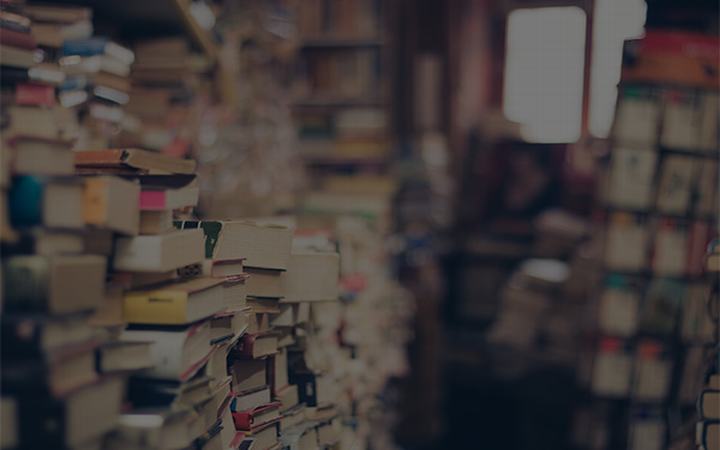
 支付宝扫一扫
支付宝扫一扫 微信扫一扫
微信扫一扫

