Slackware系统与云服务连接的实战指南 从基础配置到高级应用 让经典Linux发行版在现代云环境中发挥最大潜力
Slackware作为最古老的Linux发行版之一,以其简洁、稳定和UNIX-like的特性而闻名。虽然它不像Ubuntu或CentOS那样广泛用于云环境,但其稳定性和灵活性使其成为云服务的理想选择。本指南将详细介绍如何将Slackware系统与现代云服务集成,从基础配置到高级应用,充分发挥其在云环境中的潜力。
1. Slackware基础配置
在将Slackware连接到云服务之前,需要进行一些基础配置,确保系统准备就绪。
1.1 系统更新
首先确保系统是最新的:
slackpkg update slackpkg upgrade-all 1.2 网络配置
Slackware使用传统的网络配置方法。编辑/etc/rc.d/rc.inet1.conf文件来配置网络接口:
# 示例配置 IPADDR[0]="192.168.1.100" NETMASK[0]="255.255.255.0" USE_DHCP[0]="no" GATEWAY="192.168.1.1" 重启网络服务:
/etc/rc.d/rc.inet1 restart 1.3 安装必要的工具
安装与云服务交互所需的工具:
slackpkg install curl wget rsync python3 git 1.4 安全配置
配置防火墙:
# 启用防火墙 chmod +x /etc/rc.d/rc.firewall /etc/rc.d/rc.firewall start # 配置SSH安全 vi /etc/ssh/sshd_config 在SSH配置中,禁用root登录,使用密钥认证:
PermitRootLogin no PasswordAuthentication no PubkeyAuthentication yes 2. 云服务选择与准备
2.1 主流云服务提供商
- Amazon Web Services (AWS)
- Microsoft Azure
- Google Cloud Platform (GCP)
- 阿里云
- 腾讯云
2.2 选择适合Slackware的云服务
Slackware的简洁性使其适合需要高度自定义和控制的环境。AWS和GCP提供了更多的Linux发行版支持,而Azure和国内云服务商可能在特定区域有优势。
2.3 准备云服务账户
以AWS为例:
- 注册AWS账户
- 创建IAM用户并获取访问密钥
- 配置AWS CLI
安装AWS CLI:
# 下载AWS CLI curl "https://awscli.amazonaws.com/awscli-exe-linux-x86_64.zip" -o "awscliv2.zip" unzip awscliv2.zip sudo ./aws/install # 配置AWS CLI aws configure 3. 基础云连接
3.1 连接到云存储
3.1.1 AWS S3
安装s3fs工具以挂载S3存储桶:
# 安装依赖 slackpkg install fuse automake autoconf git libxml2 libcurl # 下载并编译s3fs git clone https://github.com/s3fs-fuse/s3fs-fuse.git cd s3fs-fuse ./autogen.sh ./configure make sudo make install # 创建凭证文件 echo ACCESS_KEY_ID:SECRET_ACCESS_KEY > ~/.passwd-s3fs chmod 600 ~/.passwd-s3fs # 挂载S3存储桶 mkdir ~/s3bucket s3fs mybucket ~/s3bucket -o passwd_file=~/.passwd-s3fs -o url=https://s3.amazonaws.com 3.1.2 Azure Blob Storage
安装blobfuse工具:
# 添加Microsoft仓库 sudo rpm --import https://packages.microsoft.com/keys/microsoft.asc sudo rpm -Uvh https://packages.microsoft.com/config/rhel/7/packages-microsoft-prod.rpm # 安装blobfuse slackpkg install blobfuse # 配置连接 export AZURE_STORAGE_ACCOUNT=<accountname> export AZURE_STORAGE_ACCESS_KEY=<accesskey> # 创建挂载点并挂载 mkdir ~/mycontainer blobfuse ~/mycontainer --container-name=mycontainer --tmp-path=/tmp/blobfuse -o allow_other 3.2 基本同步操作
3.2.1 使用rsync同步到云存储
# 本地到云 rsync -avz /local/path/ user@remote.cloud.service:/remote/path/ # 增量备份 rsync -avz --delete /local/path/ user@remote.cloud.service:/remote/path/ 3.2.2 使用AWS CLI同步
# 上传文件到S3 aws s3 cp /local/file.txt s3://mybucket/path/ # 同步整个目录 aws s3 sync /local/directory s3://mybucket/directory/ 4. 高级云集成
4.1 自动化任务
4.1.1 使用cron进行自动化备份
# 编辑crontab crontab -e # 添加每日备份任务 0 2 * * * /usr/local/bin/backup-to-cloud.sh 创建备份脚本/usr/local/bin/backup-to-cloud.sh:
#!/bin/bash # 定义变量 BACKUP_DIR="/home/user/backups" S3_BUCKET="mybackupbucket" DATE=$(date +%Y%m%d) # 创建备份 tar -czf $BACKUP_DIR/backup-$DATE.tar.gz /important/data # 上传到S3 aws s3 cp $BACKUP_DIR/backup-$DATE.tar.gz s3://$S3_BUCKET/backups/ # 清理旧备份(保留最近7天) find $BACKUP_DIR -name "backup-*.tar.gz" -mtime +7 -delete 4.2 容器化
虽然Slackware本身不包含Docker,但可以手动安装:
# 安装依赖 slackpkg install git go make glibc-devel # 下载并编译Docker git clone https://github.com/docker/docker.git cd docker git checkout v20.10.7 # 选择稳定版本 make build # 安装Docker sudo cp bundles/binary-daemon/dockerd /usr/local/bin/ sudo cp bundles/binary-daemon/docker /usr/local/bin/ # 启动Docker服务 sudo dockerd & 创建Dockerfile示例:
FROM slackware:latest # 安装应用 RUN slackpkg update && slackpkg install nginx # 复制配置文件 COPY nginx.conf /etc/nginx/ # 暴露端口 EXPOSE 80 # 启动命令 CMD ["nginx", "-g", "daemon off;"] 构建和运行容器:
docker build -t slackware-nginx . docker run -d -p 8080:80 slackware-nginx 4.3 微服务架构
在Slackware上部署微服务需要更多配置:
- 安装Kubernetes工具:
# 安装kubectl curl -LO "https://dl.k8s.io/release/$(curl -L -s https://dl.k8s.io/release/stable.txt)/bin/linux/amd64/kubectl" chmod +x kubectl sudo mv kubectl /usr/local/bin/ # 安装minikube(本地测试) curl -LO https://storage.googleapis.com/minikube/releases/latest/minikube-linux-amd64 chmod +x minikube-linux-amd64 sudo mv minikube-linux-amd64 /usr/local/bin/minikube - 创建微服务部署示例:
# deployment.yaml apiVersion: apps/v1 kind: Deployment metadata: name: slackware-microservice spec: replicas: 3 selector: matchLabels: app: slackware-service template: metadata: labels: app: slackware-service spec: containers: - name: service-container image: slackware-microservice:latest ports: - containerPort: 8080 --- apiVersion: v1 kind: Service metadata: name: slackware-service spec: selector: app: slackware-service ports: - protocol: TCP port: 80 targetPort: 8080 type: LoadBalancer 部署服务:
kubectl apply -f deployment.yaml 5. 安全与监控
5.1 云环境中的安全最佳实践
- 使用IAM角色而非访问密钥
- 启用加密
- 配置安全组和网络ACL
- 定期轮换密钥
示例:配置AWS IAM角色
# 创建IAM角色信任策略 cat > trust-policy.json << EOF { "Version": "2012-10-17", "Statement": [ { "Effect": "Allow", "Principal": { "Service": "ec2.amazonaws.com" }, "Action": "sts:AssumeRole" } ] } EOF # 创建角色 aws iam create-role --role-name SlackwareEC2Role --assume-role-policy-document file://trust-policy.json # 附加策略 aws iam attach-role-policy --role-name SlackwareEC2Role --policy-arn arn:aws:iam::aws:policy/AmazonS3ReadOnlyAccess 5.2 监控系统设置
5.2.1 安装Prometheus和Grafana
# 创建用户和目录 sudo useradd --no-create-home prometheus sudo mkdir /etc/prometheus /var/lib/prometheus sudo chown prometheus:prometheus /etc/prometheus /var/lib/prometheus # 下载Prometheus wget https://github.com/prometheus/prometheus/releases/download/v2.26.0/prometheus-2.26.0.linux-amd64.tar.gz tar xvf prometheus-2.26.0.linux-amd64.tar.gz sudo cp prometheus-2.26.0.linux-amd64/prometheus /usr/local/bin/ sudo cp prometheus-2.26.0.linux-amd64/promtool /usr/local/bin/ # 配置Prometheus sudo cp -r prometheus-2.26.0.linux-amd64/consoles /etc/prometheus sudo cp -r prometheus-2.26.0.linux-amd64/console_libraries /etc/prometheus sudo cp prometheus-2.26.0.linux-amd64/prometheus.yml /etc/prometheus/ # 创建systemd服务 cat > /etc/systemd/system/prometheus.service << EOF [Unit] Description=Prometheus Wants=network-online.target After=network-online.target [Service] User=prometheus Group=prometheus Type=simple ExecStart=/usr/local/bin/prometheus --config.file /etc/prometheus/prometheus.yml --storage.tsdb.path /var/lib/prometheus/ --web.console.templates=/etc/prometheus/consoles --web.console.libraries=/etc/prometheus/console_libraries [Install] WantedBy=multi-user.target EOF # 启动Prometheus sudo systemctl daemon-reload sudo systemctl start prometheus sudo systemctl enable prometheus # 安装Grafana sudo slackpkg install adduser zlib libpng fontconfig wget https://dl.grafana.com/oss/release/grafana-7.5.7.linux-amd64.tar.gz tar -zxvf grafana-7.5.7.linux-amd64.tar.gz sudo cp -r grafana-7.5.7 /usr/share/ sudo ln -s /usr/share/grafana-7.5.7/bin/grafana-server /usr/local/bin/ # 创建Grafana用户和服务 sudo useradd -r -s /bin/false grafana sudo mkdir /etc/grafana /var/lib/grafana sudo chown grafana:grafana /etc/grafana /var/lib/grafana # 创建systemd服务 cat > /etc/systemd/system/grafana-server.service << EOF [Unit] Description=Grafana server After=network.target [Service] User=grafana Group=grafana Type=simple ExecStart=/usr/local/bin/grafana-server --config=/etc/grafana/grafana.ini --homepath=/usr/share/grafana-7.5.7 [Install] WantedBy=multi-user.target EOF # 启动Grafana sudo systemctl daemon-reload sudo systemctl start grafana-server sudo systemctl enable grafana-server 5.2.2 配置云监控集成
以AWS CloudWatch为例:
# 安装CloudWatch代理 wget https://s3.amazonaws.com/amazoncloudwatch-agent/linux/amd64/latest/AmazonCloudWatchAgent.zip unzip AmazonCloudWatchAgent.zip sudo ./install.sh # 配置代理 cat > /opt/aws/amazon-cloudwatch-agent/bin/config.json << EOF { "agent": { "metrics_collection_interval": 60 }, "metrics": { "append_dimensions": { "InstanceId": "${aws:InstanceId}" }, "metrics_collected": { "mem": { "measurement": [ "mem_used_percent" ] }, "cpu": { "measurement": [ "cpu_usage_idle", "cpu_usage_iowait", "cpu_usage_user", "cpu_usage_system" ] } } } } EOF # 启动代理 sudo /opt/aws/amazon-cloudwatch-agent/bin/amazon-cloudwatch-agent-ctl -a fetch-config -m ec2 -c file:/opt/aws/amazon-cloudwatch-agent/bin/config.json -s 6. 性能优化
6.1 针对云环境的Slackware系统优化
6.1.1 内核参数调整
# 编辑sysctl.conf cat >> /etc/sysctl.conf << EOF # 网络优化 net.core.rmem_max = 16777216 net.core.wmem_max = 16777216 net.ipv4.tcp_rmem = 4096 65536 16777216 net.ipv4.tcp_wmem = 4096 65536 16777216 net.core.netdev_max_backlog = 30000 net.ipv4.tcp_no_metrics_save = 1 net.ipv4.tcp_congestion_control = bbr # 文件系统优化 vm.swappiness = 10 vm.dirty_ratio = 60 vm.dirty_background_ratio = 2 EOF # 应用设置 sysctl -p 6.1.2 文件系统优化
# 使用noatime选项挂载文件系统 cat >> /etc/fstab << EOF /dev/sda1 / ext4 defaults,noatime 0 1 EOF # 重新挂载 mount -o remount / 6.1.3 磁盘I/O优化
# 设置I/O调度器为deadline echo deadline > /sys/block/sda/queue/scheduler # 增加读取请求队列大小 echo 1024 > /sys/block/sda/queue/nr_requests 6.2 自动扩展配置
以AWS Auto Scaling为例:
# 创建启动配置 aws autoscaling create-launch-configuration --launch-configuration-name slackware-launch-config --image-id ami-0abcdef1234567890 --instance-type t3.micro --key-name my-key-pair --security-groups sg-1234567890abcdef0 # 创建自动扩展组 aws autoscaling create-auto-scaling-group --auto-scaling-group-name slackware-asg --launch-configuration-name slackware-launch-config --min-size 1 --max-size 5 --desired-capacity 2 --availability-zones us-west-2a us-west-2b --health-check-type ELB --health-check-grace-period 300 # 创建扩展策略 aws autoscaling put-scaling-policy --policy-name slackware-scale-up-policy --auto-scaling-group-name slackware-asg --scaling-adjustment 1 --adjustment-type ChangeInCapacity aws autoscaling put-scaling-policy --policy-name slackware-scale-down-policy --auto-scaling-group-name slackware-asg --scaling-adjustment -1 --adjustment-type ChangeInCapacity # 配置CloudWatch警报 aws cloudwatch put-metric-alarm --alarm-name slackware-high-cpu --alarm-description "Alarm when CPU exceeds 70%" --metric-name CPUUtilization --namespace AWS/EC2 --statistic Average --period 300 --threshold 70 --comparison-operator GreaterThanThreshold --dimensions "Name=AutoScalingGroupName,Value=slackware-asg" --evaluation-periods 2 --alarm-actions arn:aws:autoscaling:us-west-2:123456789012:scalingPolicy:12345678-90ab-cdef-1234-567890abcdef:autoScalingGroupName/slackware-asg:policyName/slackware-scale-up-policy aws cloudwatch put-metric-alarm --alarm-name slackware-low-cpu --alarm-description "Alarm when CPU is below 20%" --metric-name CPUUtilization --namespace AWS/EC2 --statistic Average --period 300 --threshold 20 --comparison-operator LessThanThreshold --dimensions "Name=AutoScalingGroupName,Value=slackware-asg" --evaluation-periods 2 --alarm-actions arn:aws:autoscaling:us-west-2:123456789012:scalingPolicy:12345678-90ab-cdef-1234-567890abcdef:autoScalingGroupName/slackware-asg:policyName/slackware-scale-down-policy 7. 案例研究
7.1 案例1:Slackware作为Web服务器集群
一家媒体公司使用Slackware作为其Web服务器的基础,通过AWS Elastic Load Balancing实现负载均衡,并使用Auto Scaling根据流量自动调整服务器数量。
实施步骤:
- 创建Slackware AMI(Amazon Machine Image)
- 配置ELB和目标组
- 设置Auto Scaling组
- 部署应用程序和配置文件
关键代码:
# 用户数据脚本,用于实例启动时自动配置 #!/bin/bash # 更新系统 slackpkg update slackpkg upgrade-all # 安装Web服务器 slackpkg install nginx php # 配置nginx cat > /etc/nginx/nginx.conf << EOF user nginx; worker_processes auto; error_log /var/log/nginx/error.log; pid /var/run/nginx.pid; events { worker_connections 1024; } http { log_format main '$remote_addr - $remote_user [$time_local] "$request" ' '$status $body_bytes_sent "$http_referer" ' '"$http_user_agent" "$http_x_forwarded_for"'; access_log /var/log/nginx/access.log main; sendfile on; tcp_nopush on; tcp_nodelay on; keepalive_timeout 65; types_hash_max_size 2048; include /etc/nginx/mime.types; default_type application/octet-stream; server { listen 80; server_name localhost; root /var/www/html; index index.php index.html; location / { try_files $uri $uri/ /index.php?$query_string; } location ~ .php$ { fastcgi_pass unix:/var/run/php-fpm/php-fpm.sock; fastcgi_index index.php; fastcgi_param SCRIPT_FILENAME $document_root$fastcgi_script_name; include fastcgi_params; } } } EOF # 启动服务 chmod +x /etc/rc.d/rc.nginx /etc/rc.d/rc.nginx start chmod +x /etc/rc.d/rc.php-fpm /etc/rc.d/rc.php-fpm start 7.2 案例2:Slackware作为数据处理节点
一家科研机构使用Slackware作为其高性能计算集群的一部分,通过AWS Batch处理大量数据。
实施步骤:
- 配置Slackware实例作为AWS Batch计算环境
- 安装必要的科学计算软件
- 设置作业队列和计算环境
关键代码:
# 安装科学计算软件 slackpkg install python3 python3-numpy python3-scipy python3-pandas # 安装Docker(如前面所述) # 创建数据处理脚本 cat > /usr/local/bin/process_data.py << EOF #!/usr/bin/env python3 import os import sys import pandas as pd import numpy as np def process_data(input_file, output_file): # 读取数据 data = pd.read_csv(input_file) # 数据处理 processed_data = data.groupby('category').agg({ 'value1': 'mean', 'value2': 'sum' }).reset_index() # 保存结果 processed_data.to_csv(output_file, index=False) print(f"Processed data saved to {output_file}") if __name__ == "__main__": if len(sys.argv) != 3: print("Usage: process_data.py <input_file> <output_file>") sys.exit(1) input_file = sys.argv[1] output_file = sys.argv[2] process_data(input_file, output_file) EOF chmod +x /usr/local/bin/process_data.py # 创建Dockerfile cat > Dockerfile << EOF FROM slackware:latest RUN slackpkg update && slackpkg install python3 python3-numpy python3-scipy python3-pandas COPY process_data.py /usr/local/bin/ ENTRYPOINT ["/usr/local/bin/process_data.py"] EOF # 构建并推送Docker镜像 docker build -t my-aws-account-id.dkr.ecr.region.amazonaws.com/data-processor:latest . aws ecr get-login-password --region region | docker login --username AWS --password-stdin my-aws-account-id.dkr.ecr.region.amazonaws.com docker push my-aws-account-id.dkr.ecr.region.amazonaws.com/data-processor:latest 8. 常见问题与故障排除
8.1 问题1:Slackware无法连接到云存储
症状:尝试挂载S3存储桶时出现”Permission denied”错误。
解决方案:
- 检查AWS凭证是否正确配置:
cat ~/.passwd-s3fs # 确保格式为 ACCESS_KEY_ID:SECRET_ACCESS_KEY - 验证凭证是否有权限访问S3存储桶:
aws s3 ls s3://mybucket - 检查系统时间是否正确:
date # 如果时间不正确,使用ntpdate同步 slackpkg install ntp ntpdate pool.ntp.org 8.2 问题2:云服务连接速度慢
症状:与云服务的连接速度明显低于预期。
解决方案:
- 检查网络配置:
# 测试网络延迟 ping cloud.service.provider # 测试带宽 iperf3 -c server.cloud.provider - 优化TCP参数:
# 编辑sysctl.conf cat >> /etc/sysctl.conf << EOF # TCP优化 net.ipv4.tcp_window_scaling = 1 net.ipv4.tcp_timestamps = 1 net.ipv4.tcp_sack = 1 net.ipv4.tcp_congestion_control = bbr EOF # 应用设置 sysctl -p - 考虑使用CDN或选择更近的区域:
# 使用AWS CLI更改区域 aws configure set region us-west-2 8.3 问题3:容器无法在Slackware上运行
症状:Docker容器启动失败或运行不稳定。
解决方案:
- 检查内核版本是否支持Docker:
uname -r # 需要至少3.10版本 - 检查cgroups是否正确配置:
mount | grep cgroup # 应该看到cgroup挂载点 - 检查Docker日志:
journalctl -u docker - 如果内核太旧,考虑升级内核:
# 安装新内核 slackpkg update slackpkg install-new-kernel 9. 结论与未来展望
Slackware作为最古老的Linux发行版之一,虽然在云环境中不如Ubuntu或CentOS流行,但其稳定性和灵活性使其成为特定场景下的理想选择。通过本指南提供的步骤和示例,用户可以将Slackware系统有效地集成到现代云环境中,从基础存储连接到高级微服务架构。
随着云计算技术的发展,Slackware社区也在不断适应。未来,我们可能会看到更多针对云环境优化的Slackware工具和脚本,以及更简化的云集成流程。无论您是Slackware的老用户还是新手,希望本指南能帮助您充分发挥这一经典Linux发行版在现代云环境中的潜力。
通过将Slackware的简洁性与云服务的灵活性和可扩展性相结合,您可以构建既稳定又高效的解决方案,满足各种业务需求。从个人项目到企业级应用,Slackware都能在云环境中找到自己的位置,并发挥其独特的优势。
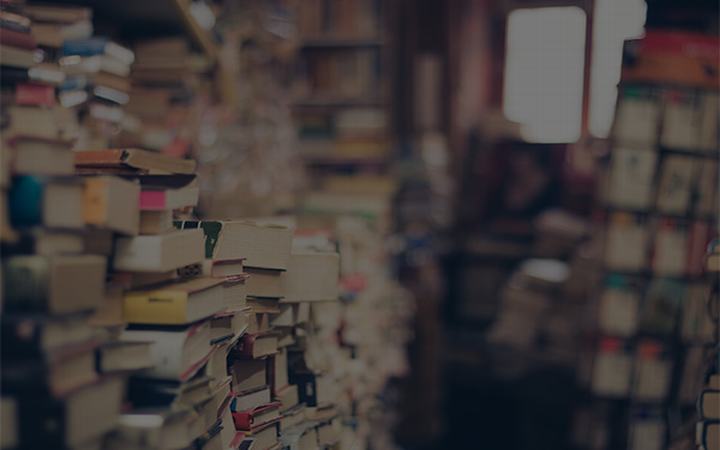
 支付宝扫一扫
支付宝扫一扫 微信扫一扫
微信扫一扫

